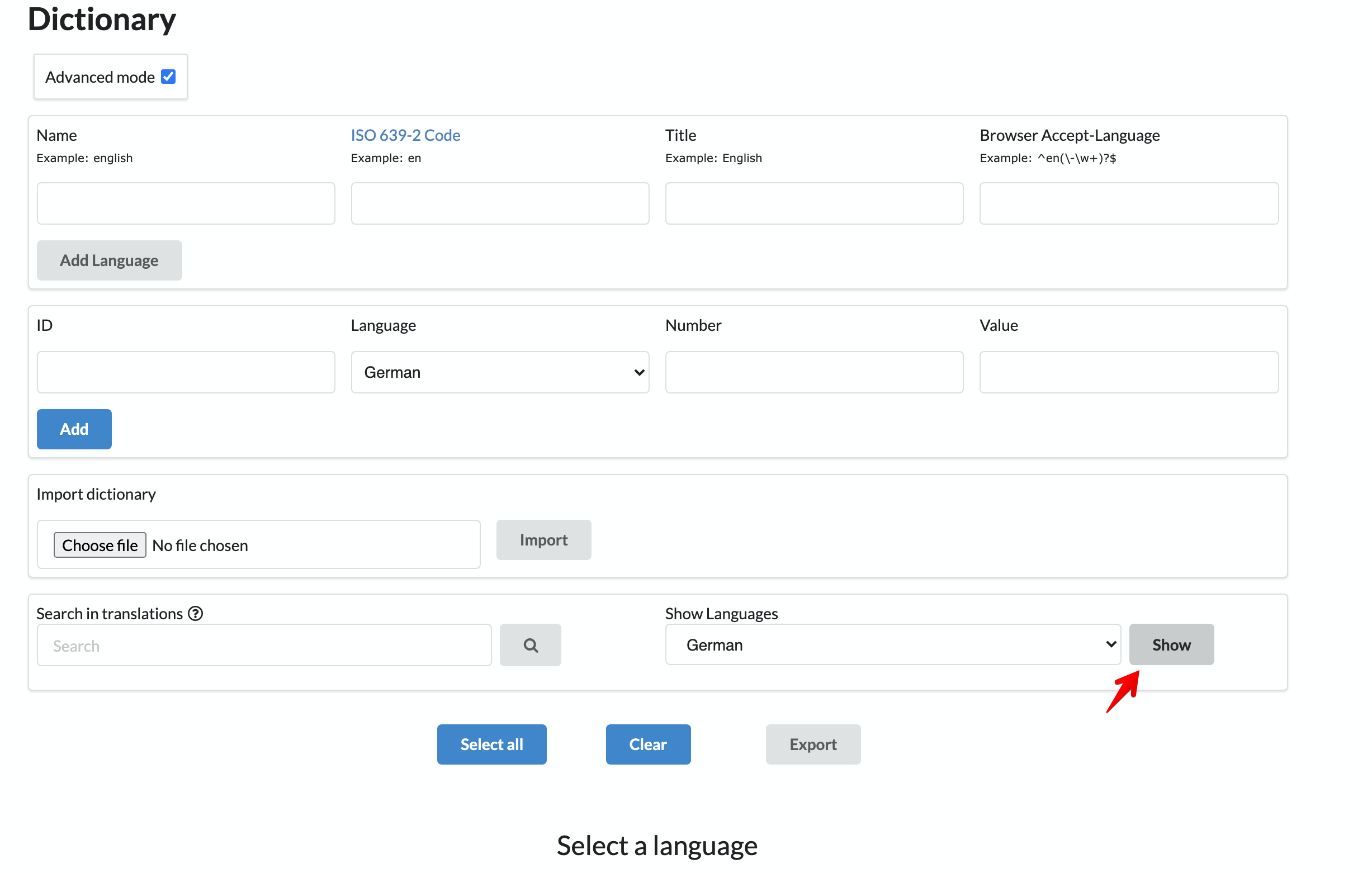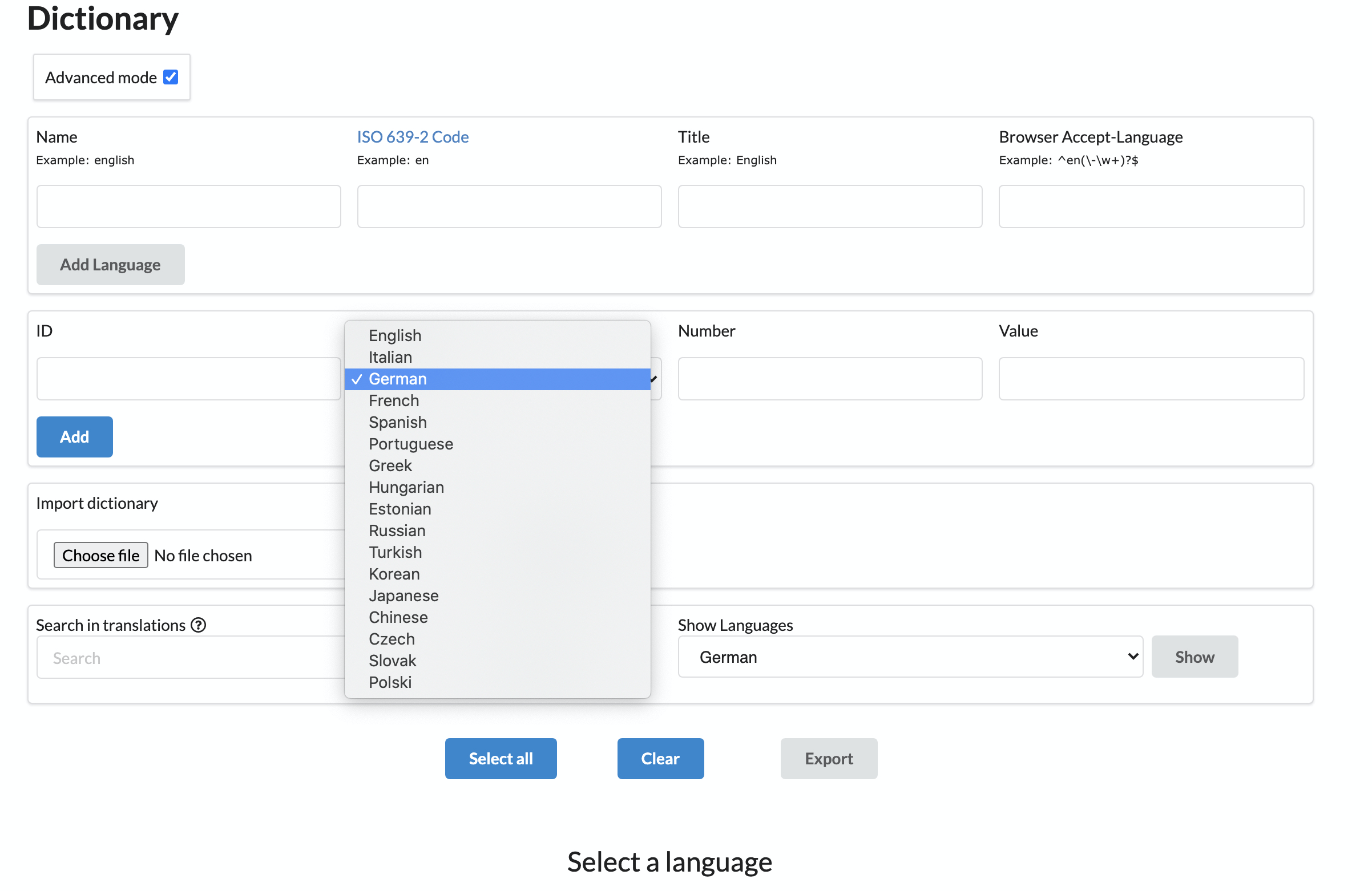...
This feature allows you to add new language for the chat application interface or edit interface vocabulary.
On this page you have a few options:
Add a whole new language to system
Edit one of the uploaded languages
Import dictionary
How to edit one of the uploaded languages
1. To choose language, pick required one in in the how language section and press button “Show”. System will show current dictionary for this language in the section below.
...
2. To add translation to entry in different language, you should choose a language you want to translate to. Choose required language and press “Show” button.
...
Page will be refreshed and new dictionary will be uploaded.
If you’ve added new entry, it would be displayed only in language you’ve entered it. To add it to different language, you should manually enter ID, required language, Number and correct translation for this language in this section
...
3. If you need to change entry
You should find needed entry in the list or by entering its ID and Number. Then, you can choose required language and enter correct text.
...
4. Do not forget to press “Save” button.