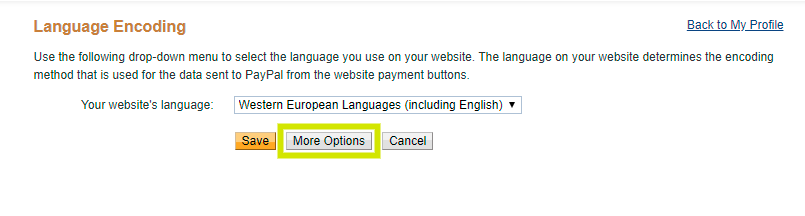Setup UTF-8 encoding
- Log in to your PayPal merchant account
- Go to Language Encoding settings https://www.paypal.com/cgi-bin/customerprofileweb?cmd=_profile-language-encoding
- Click at "More Options"
- Choose Encoding: "UTF-8"
- Click "Save".
Setup payment Engine for PayPal
- Set up payment engine on the website domainname.com/exec/manager/paymentsystems
- Add a new payment engine
Name: PayPal
Short Name: PayPal
Description: PayPal
URL:
https://www.paypal.com/cgi-bin/webscr?cmd=_xclick&business=your@account.com&no_shipping=1&return=https://%current_domain%/exec/account¬ify_url=https://%current_domain%/exec/paypalcallback&amount=%package_ext_id%¤cy_code=USD&charset=UTF-8&custom=%customer_id%:%package_id%
Note: replace your@account.com with your actual PayPal business email.Cancel URL: https://www.paypal.com/cgi-bin/webscr
Click "Add"
- Put Callback Handler: org.softservice.web.PaypalCallbackPage
- Required Params: item_name
- Require profile: unchecked
- Visible: checked
- Click "Save"
How to change accepted currency
In the configurational URL in part "currency_code=USD" change the USD to the currency code from the list below:
| Currency | Code |
|---|---|
| Australian dollar | AUD |
| Brazilian real 2 | BRL |
| Canadian dollar | CAD |
| Chinese Renmenbi 4 | CNY |
| Czech koruna | CZK |
| Danish krone | DKK |
| Euro | EUR |
| Hong Kong dollar | HKD |
| Hungarian forint 1 | HUF |
| Indian rupee 3 | INR |
| Israeli new shekel | ILS |
| Japanese yen 1 | JPY |
| Malaysian ringgit 4 | MYR |
| Mexican peso | MXN |
| New Taiwan dollar 1 | TWD |
| New Zealand dollar | NZD |
| Norwegian krone | NOK |
| Philippine peso | PHP |
| Polish złoty | PLN |
| Pound sterling | GBP |
| Russian ruble | RUB |
| Singapore dollar | SGD |
| Swedish krona | SEK |
| Swiss franc | CHF |
| Thai baht | THB |
| United States dollar | USD |
Note
1 This currency does not support decimals. If you pass a decimal amount, an error occurs.
2 This currency is supported as a payment currency and a currency balance for in-country PayPal accounts only. If the receiver of funds is not from Brazil, then PayPal converts funds into the primary holding currency of the account with the applicable currency conversion rate. The currency conversion rate includes PayPal's applicable spread or fee.
3 This currency is supported as a payment currency and a currency balance for in-country PayPal India accounts only.
4 This currency is supported as a payment currency and a currency balance for in-country PayPal accounts only.
Setup payment packages for PayPal
- Set up payment packages domainname.com/exec/manager/paymentpackages
- Payment System: PayPal
- PackageID: enter an amount that will be charged from a customer, for example, 20.00
- Price: enter price that will be added to customer’s account in WebVideo, for example 20.00
- Description: any description, for example $20 credits
- Additional Parameters: you should pass 2 parameters with appropriate values for each in format: item_name=<DESCRIPTION>. For example, our package of $20 will be like this: item_name=$20 credits
- Membership: one-time
- Click Add/Update
- Create more price packages if you need